As we have listed several causes, you will need to try various fixes as each computer has a different configuration, and what may work for one user might not necessarily work for another. So without wasting any time let’s see How to Fix Something went wrong. Try restarting GeForce Experience error with the help of the below-listed troubleshooting guide.
Fix Something went wrong. Try restarting GeForce Experience
Make sure to create a restore point just in case something goes wrong.
Fix Something went wrong. Try restarting GeForce Experience Method 1: Kill Nvidia Processes and relaunch GeForce Experience Method 2: Enable GeForce Experience and Nvidia Telemetry Container service Method 3: Run Geforce Experience in Compatibility mode Method 4: Update Graphic Card Drivers Method 5: Restart Several Nvidia Services Method 6: Uninstall Nvidia completely from your system Method 7: Update DirectX Method 8: Reinstall NVIDIA Drivers Method 9: Update .NET Framework and VC++ Redistributable Method 10: Check for Windows Updates
Method 1: Kill Nvidia Processes and relaunch GeForce Experience
1.Press Ctrl + Shift + Esc to open Task Manager and then find any running NVIDIA process: 2.Right-click on each of them one by one and select End Task.
3.Once you have closed all the NVIDIA processes then again try to open the NVIDIA GeForce Experience.
Method 2: Enable GeForce Experience and Nvidia Telemetry Container service
1.Press Windows Key + R then type services.msc and hit Enter.
2.Next, find the NVIDIA GeForce Experience Service on the list. 3.Then right-click on NVIDIA GeForce Experience Service and select Start. If there is no option for start then click on Restart.
4.Click Apply followed by OK. 5.Similarly, repeat the above process for Nvidia Geforce Experience Backend Service and Nvidia Display Container service. 6.Now find the Nvidia Telemetry Container service then right-click on it and select Properties.
7.Make sure to click on Stop (if the service is already running) then from the Startup type drop-down select Automatic then click on Start and click Apply.
8.Next, switch to Log on tab then checkmark “Local System Account“. 9.Click Apply followed by OK.
Method 3: Run Geforce Experience in Compatibility mode
1.Right-click on the Geforce Experience icon or desktop shortcut then select Properties.
2.Switch to Compatibility tab and checkmark “Run the program in compatibility mode for“. 3.From the drop-down select either Windows 7 or Windows 8.
4.At the bottom checkmark “Run this program as an administrator“. 5.Click Apply followed by OK. 6.Double-click the Geforce Experience icon or desktop shortcut and you will be able to access Geforce Experience without any issues.
Method 4: Update Graphic Card Drivers
If you’re facing the “Something went wrong. Try restarting GeForce Experience” then the most probable cause for this error is corrupted or outdated Graphics card driver. When you update Windows or install a third-party app then it can corrupt the video drivers of your system. If you face issues such as unable to install driver update through GeForce Experience, NVIDIA Control Panel Not Opening, NVIDIA Drivers Constantly Crash, etc you may need to update your graphics card drivers in order to fix the underlying cause. If you face any such issues then you can easily update graphics card drivers with the help of this guide.
Method 5: Restart Several Nvidia Services
1.Press Windows Key + R then type services.msc and hit Enter.
2.Now you find the following NVIDIA services: NVIDIA Display Container LS NVIDIA LocalSystem Container NVIDIA NetworkService Container NVIDIA Telemetry Container
3.Right-click on NVIDIA Display Container LS then select Properties.
4.Click on Stop then select Automatic from Startup type drop-down. Wait for a few minutes then again click on Start to start the particular service.
5.Repeat step 3 & 4 for all the other remaining services of NVIDIA. See if you’re able to Fix Something went wrong. Try restarting GeForce Experience issue, if not, then follow the next method.
Method 6: Uninstall Nvidia completely from your system
Boot your PC in Safe Mode then follow these steps: 1.Press Windows Key + R then type devmgmt.msc and hit Enter.
2.Expand Display adapters then right-click on your NVIDIA graphic card and select Uninstall.
2.If asked for confirmation select Yes. 3.Press Windows Key + R then type control and hit Enter to open Control Panel.
4.From Control Panel click on Uninstall a Program.
5.Next, uninstall everything related to Nvidia.
6.Now navigate to the following path:
C:\Windows\System32\DriverStore\FileRepository
7.Find the following files then right-click on them and select Delete:
nvdsp.inf nv_lh nvoclock
8.Now navigate to the following directories:
C:\Program Files\NVIDIA Corporation\ C:\Program Files (x86)\NVIDIA Corporation\
9.Delete any file under the above two folders. 10.Reboot your system to save changes and again download the setup. 11.Again run the NVIDIA installer and this time select “Custom” and checkmark “perform a clean installation.”
12.Once you are sure that you have removed everything, try installing the drivers again and check if you’re able to Fix Something went wrong. Try restarting GeForce Experience issue.
Method 7: Update DirectX
To fix Something went wrong. Try restarting the GeForce Experience issue, you should always make sure to update your DirectX. The best way to make sure you have the latest version installed is to download DirectX Runtime Web Installer from Microsoft’s official website.
Method 8: Reinstall NVIDIA Drivers
1.Download Display Driver Uninstaller from this link. 2.Boot your PC into Safe Mode using any of the listed methods. 3.Double-click on the .exe file to run the application and select NVIDIA. 4.Click on the Clean and Restart button.
5.Once the computer restarts, open chrome and visit the NVIDIA website. 6.Select your product type, series, product and operating system to download the latest available drivers for your Graphic Card.
7.Once you download the setup, launch the installer then select Custom Install and then checkmark “Perform a Clean installation“.
8.Then again restart your PC and install the latest NVIDIA GeForce Experience from the manufacturer’s website. This should definitely fix Something went wrong. Try restarting GeForce Experience error, if not then continue with the next method.
Method 9: Update .NET Framework and VC++ Redistributable
If you don’t have the latest NET Framework and VC++ Redistributable then it can cause a problem with the NVIDIA GeForce Experience because it runs applications on .NET Framework and VC++ Redistributable. Installing or re-installing it to the latest version can fix the issue. Anyway, there is no harm in trying and it will only update your PC to the latest .NET Framework. Just go this link and download the .NET Framework 4.7, then install it. Download latest .NET Framework Download .NET Framework 4.7 offline installer Install Microsoft Visual C++ Redistributable package 1.Go to this Microsoft link and click on the download button to download the Microsoft Visual C++ Redistributable package.
2.On the next screen, select either 64-bit or 32-bit version of the file according to your system architecture then click Next.
3.Once the file is downloaded, double-click on vc_redist.x64.exe or vc_redist.x32.exe and follow the on-screen instruction to install the Microsoft Visual C ++ Redistributable package.
4.Restart your PC to save changes.
Method 10: Check for Windows Updates
1.Press Windows Key + I to open Settings then click on Update & Security.
2.From the left-hand side, menu click on Windows Update. 3.Now click on the “Check for updates” button to check for any available updates.
4.If any updates are pending then click on Download & Install updates.
Once the updates are downloaded, install them and your Windows will become up-to-date. Recommended:
Add a Graphical User Interface (GUI) To the Microsoft Robocopy How to Copy from Right click Disabled Websites Fix Err Too Many Redirects Error in Windows 10 Fix Multimedia Audio Controller Driver Issue
I hope the above steps were able to help you Fix Something went wrong. Try restarting GeForce Experience but if you still have any questions regarding this guide then feel free to ask them in the comment section.







![]()

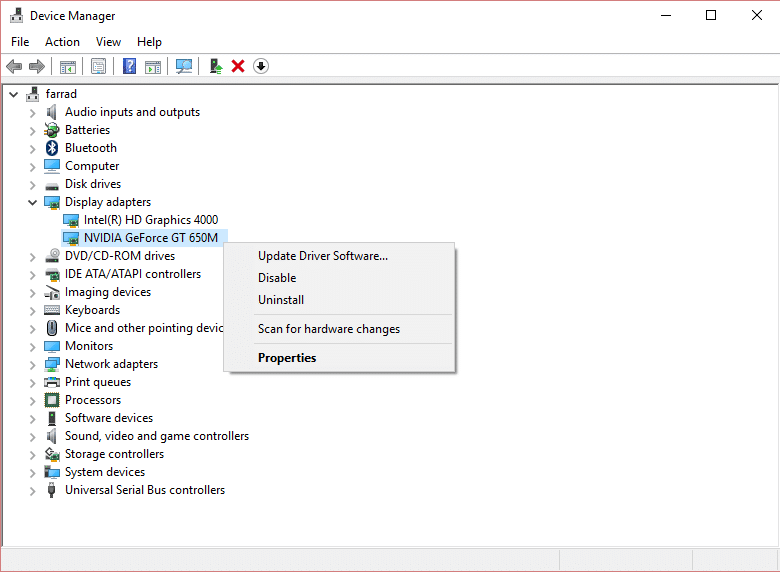


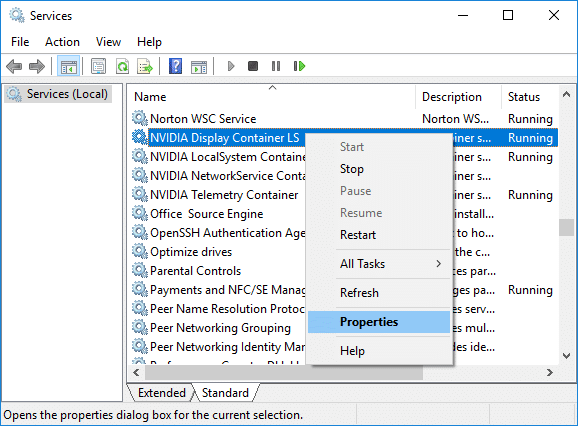
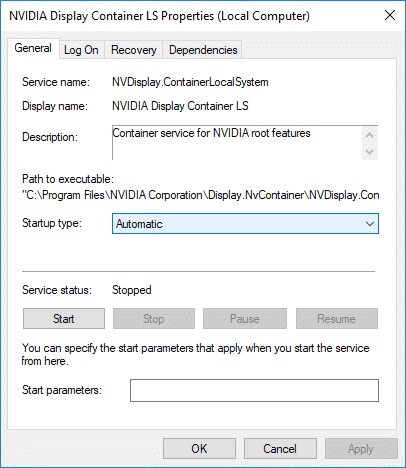

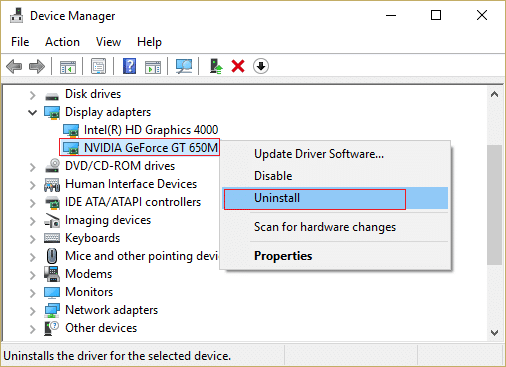


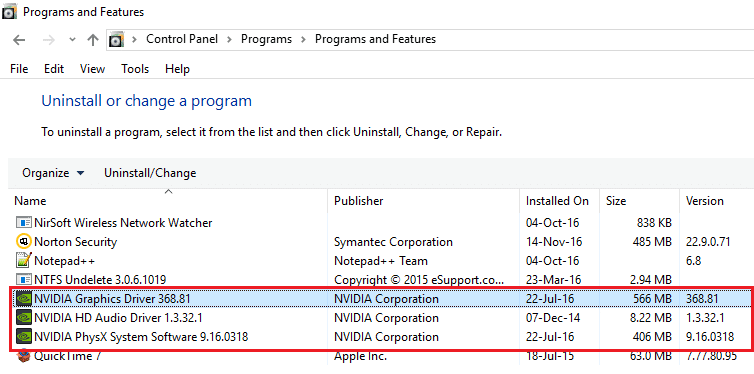
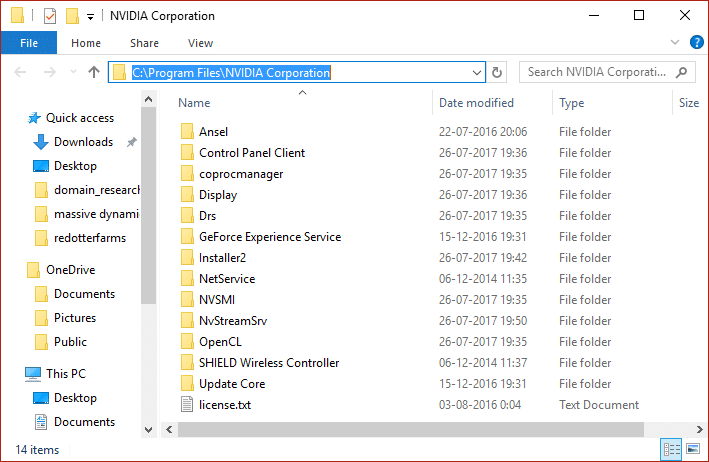









![]()

