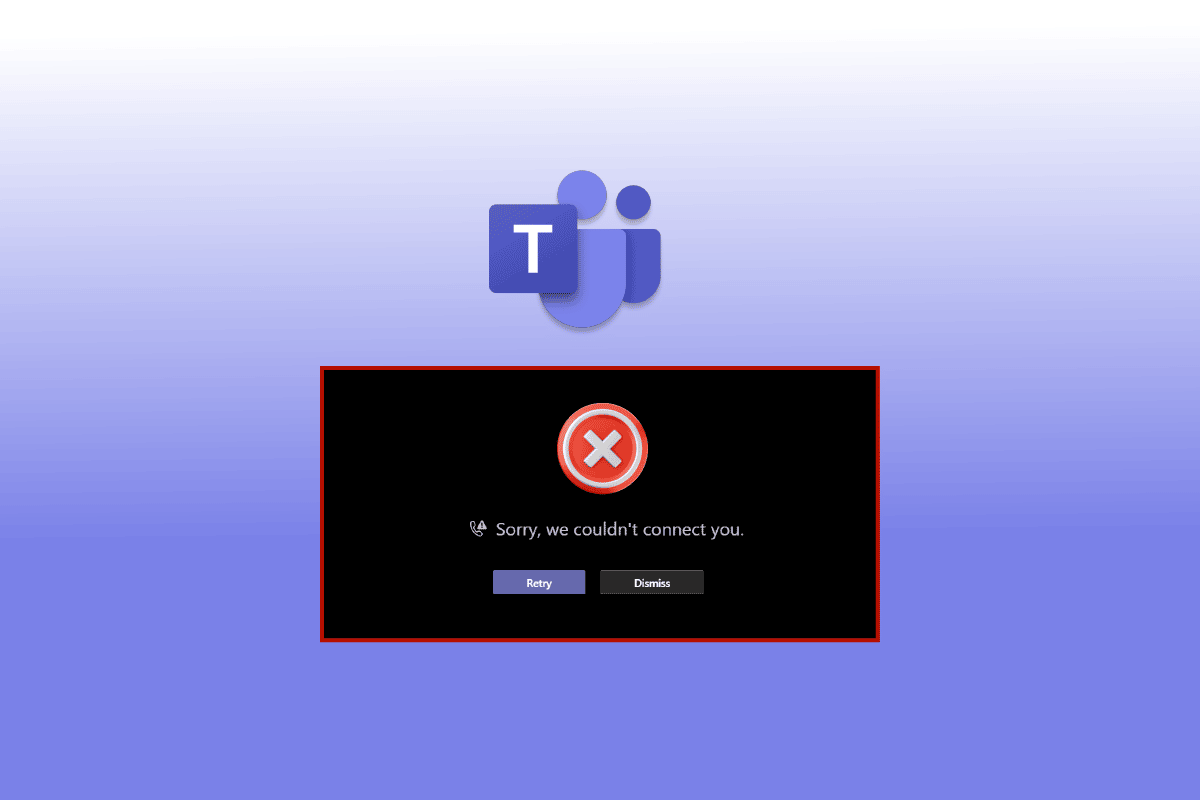How to Fix Microsoft Teams You Can’t Send Messages Error
There can be several reasons why you are unable to text someone on Teams such as:
How to Fix Microsoft Teams You Can’t Send Messages Error Method 1: Troubleshoot Internet Connection Method 2: Restart Android Smartphone Method 3: Wait for Teams Server Uptime Method 4: Re-login to Microsoft Teams Method 5: Disable VPN or Proxy Server Method 6: Force Stop Teams App Method 7: Change Channel Permission Method 8: Update Microsoft Teams Method 9: Clear Teams Cache & Storage Method 10: Log in Using Different Device
You need to troubleshoot your internet connection. You have not updated Microsoft Teams app. You have not cleared the unnecessary apps running in your Android smartphone’s background. Your Android does not have enough space left for apps to work properly.
Below we have shown the troubleshooting methods to solve Teams not sending messages but receiving them issue.
Method 1: Troubleshoot Internet Connection
Slow internet connection is often the root cause of many issues within the device and apps. It makes sending messages and video calling almost an impossible task. In this case, you can try turning your Wi-Fi or mobile data off and on. However, if the issue persists, you can also follow our detailed guide on ultimate smartphone troubleshooting guide to troubleshoot network issues.
Method 2: Restart Android Smartphone
Restarting your smartphone kills and removes the remaining fragments of apps running in the background. It clears your RAM, cleans your smartphone, and gives a little boost to start fresh. Therefore, your apps open quicker and run faster. Moreover, restarting your phone can also fix several common app issues. Here are the steps to reboot your device to fix Teams not sending messages but receiving them.
- Long press the Power button for a few seconds.
- Tap on Restart.
Also Read: How to Request Control in Microsoft Teams
Method 3: Wait for Teams Server Uptime
If updating the Microsoft Teams app or troubleshooting your internet did not work, you can wait for Teams’ server uptime. To ensure its server its down, you can try these different methods: Option I: Go to Microsoft 365 Status
- Log in to your Twitter account and search Microsoft 365 Status
- Tap on the account’s name and scroll down to see its latest posts.
If the account specifies that there is something wrong with Microsoft Teams app, you have to wait until the issue resolves. Try sending someone a message after a few hours and check if the issue has been resolved. Option II: Via Third-party App
Browse the main website of Downdetector on your Android or Windows 10
Search Microsoft Teams in the search bar If Downdetector specify that Microsoft Teams users are not facing any particular issue, then you should move on to other methods to solve Teams not sending messages but receiving them issue.
Method 4: Re-login to Microsoft Teams
Sometimes a simple solution is all you need to tackle the biggest mountain. In other words, you can always try re-logging in to your Teams account first before using extreme measures. Doing this can effectively help you in solving Microsoft teams you cant send messages error.
Open Microsoft Teams and tap on your profile picture at the top left corner.
Next, tap on Settings.
End the process by tapping on Sign out option at the bottom.
Now, Log in using Microsoft team’s username and password. Also Read: Fix Microsoft Teams Crashing on Windows 10
Method 5: Disable VPN or Proxy Server
There is no doubt that VPNs are hands-down one of the BEST additions for people who adore online browsing. Considering the increasing concerns for safety and privacy, VPNs offer you unmatchable security with less expenses. However, if you are facing an issue with Teams such as Microsoft Teams failed to send image, you can disable your VPN to rule out the possibility. If this method works then you will have to reconfigure your VPN to let Teams app work uninterruptedly. You can easily figure out How to Disable VPN and Proxy on Windows 10 with our easy and beginner-friendly guide.
Method 6: Force Stop Teams App
People often think that closing apps in the standard way remove them entirely from the app switcher. But this is not true. Instead, they run in the background especially when there is an on-going process such as downloading or updating the app. In this case, you can force stopping the app.
Open Settings and tap on Apps.
Find Microsoft Teams in the list and tap on Force stop.
Also Read: Can Microsoft Teams Monitor my Phone?
Method 7: Change Channel Permission
We often come across incidents when an admin unintentionally blocks someone from sending texts on a group chat. In this case, you can change your channel permission only if you are the creator of the channel and another member of the group complaints about not being able to send a message.
Tap on the three vertical dots on the left side of the screen.
Click on Manage channel.
Go to Channel settings and select Anyone can post messages under General Channel.
Method 8: Update Microsoft Teams
Updating your apps as soon as the new version comes is essential for smooth running and minimal to no lagging. You can update your Teams app by following these steps to fix Teams not sending messages but receiving them problem.
- Open Google Play Store on your Android.
- Search for Microsoft Teams app in the search bar.
- Tap on Update and wait for the process to complete. Note: If the auto update on your smartphone is on, you may not see the Update option. Instead, it will show Uninstall and Open only.
Also Read: How to Share Multiple Screens in Microsoft Teams
Method 9: Clear Teams Cache & Storage
If you are unable to solve Microsoft teams you cant send messages error, cache build up may be one of the reasons. These unwanted files and multimedia take much space on your device and thus, making it lag worse than ever. Note: Since smartphones don’t have the same Settings options, they vary from manufacturer to manufacturer. Therefore, always ensure the correct settings before changing any. To do so read out our guide on how to clear cache on android. Note: you can also clear storage if needed.
Method 10: Log in Using Different Device
If you unable to send someone a text on Microsoft Teams app, you can try logging in using a different device. For instance, if you were using Teams on your smartphone, try a laptop this time. If this method solves your problem, then the issue lies within your device.
Go to the Microsoft Teams page and click on Sign In.
Enter your log in credentials and sign in to your Teams account. Try sending your friend or colleague a message from here and see whether this method has resolved Microsoft teams you cant send messages error. Q1. Why can’t I send images on Teams? Ans. It is possible that you are unable to send images on Microsoft Teams due to incompatible operating systems. There are other common causes such as outdated version of the app, unstable internet connection, server glitch, etc. Q2. Why does Microsoft Teams say something went wrong? Ans. Microsoft Teams something went wrong error is pretty common among users. You may see it if your internet connection in unstable, you have entered wrong credentials, you have not updated Teams, an internal glitch in the Teams server, and more such reasons. Q3. Why is Microsoft team messages not sending? Ans. If you were trying to send a message on Teams but the app didn’t let you do so, you can try any of the above-mentioned methods. They are all beginner-friendly and usually take only a few minutes to complete. Recommended:
Top 15 Best iCloud Unlock Bypass Tools Fix Zoom Unstable Internet Connection Error Fix Teams Error caa7000a in Windows 10 How to Install and Use Teams Add in for Outlook
We hope this article helped you in weeding out Microsoft teams you cant send messages error effectively. Feel free to reach out to us about what you want to read next. Comment down below your suggestions and feedback to help us make things better for you.