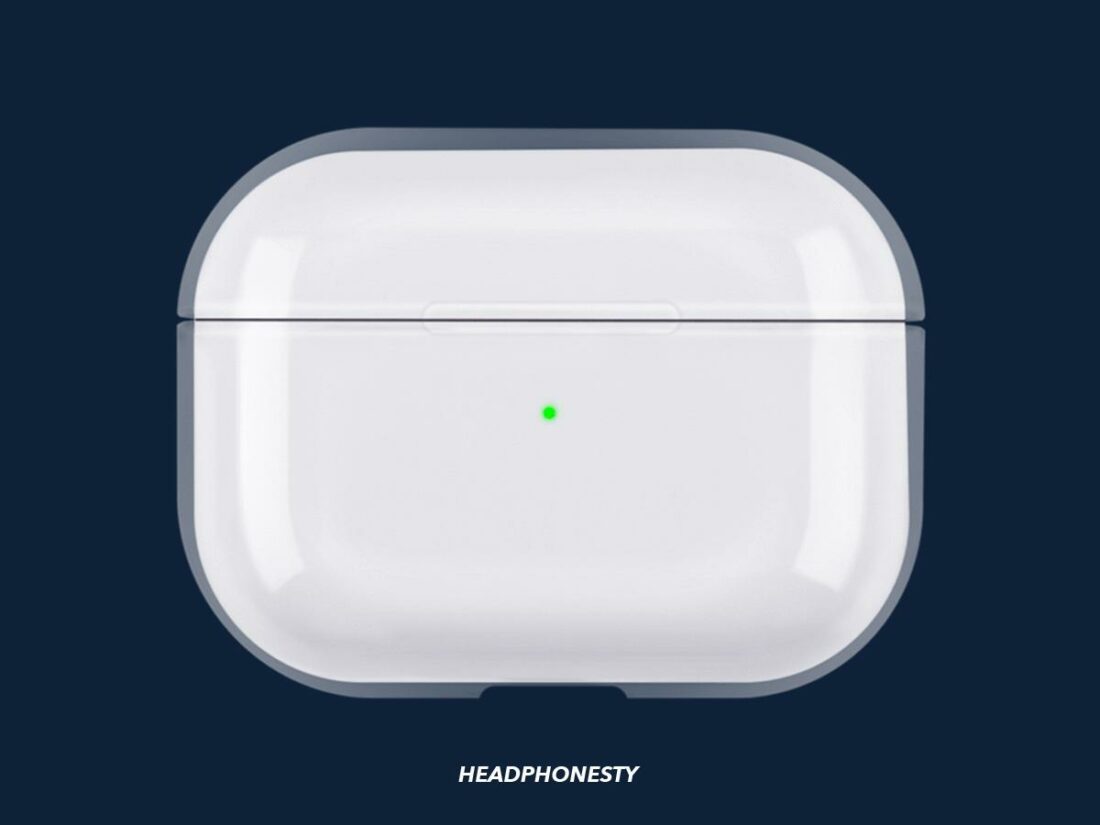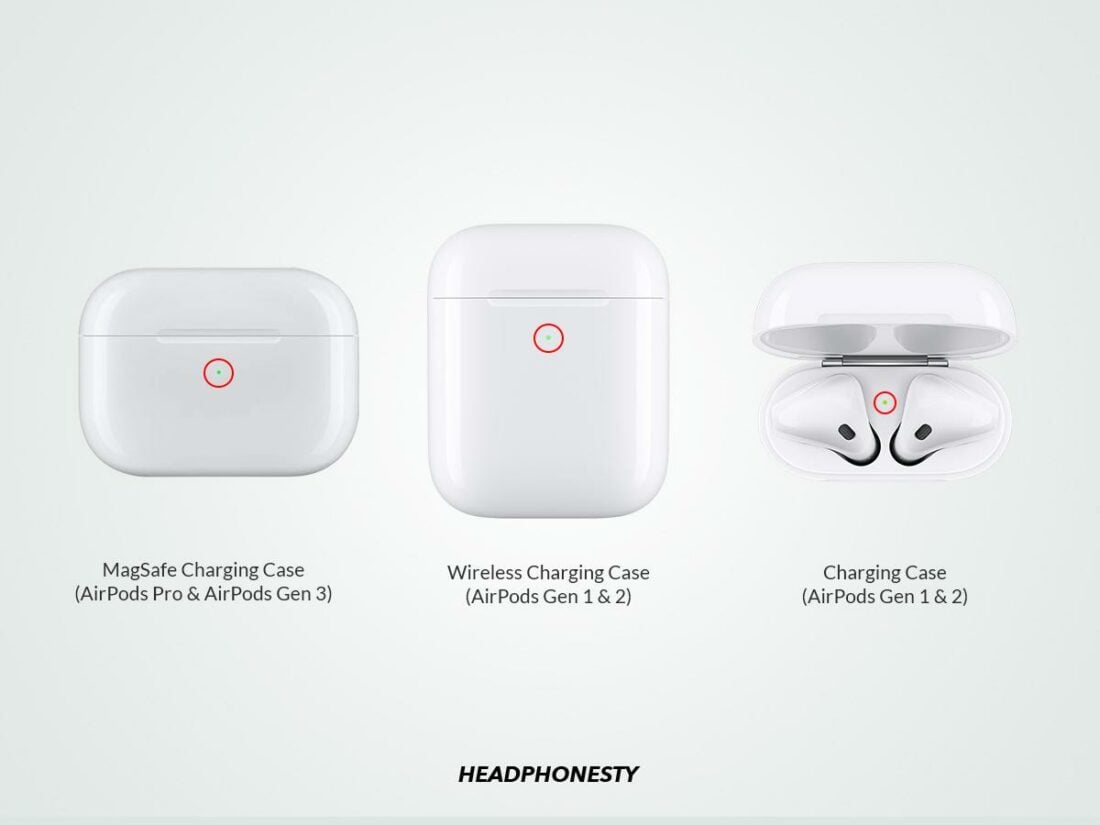Have you ever seen your AirPods showing different status lights and wondered what that indicates? The green, orange, white, and blue lights can be a tad confusing. Some of the lights and flashing patterns can also indicate trouble that need immediate attention or else it may prevent them from functioning properly. Fortunately, it’s quite easy to learn what AirPods status light colors and flashing patterns mean. We’ve compiled a simple guide that has all the information you’ll need on this topic. Let’s dive in!
What Do Different AirPods Status Lights Mean?
AirPods convey a variety of information using the status light. The status light can glow in three distinct colors (green, amber, and white) and can also flash or blink. This can mean different things depending on whether the AirPods are inside or out of the case, and if the case is connected to a charger. Here’s the complete explanation for each AirPods’ status light color and what it means:
Green light Static amber or orange light Flashing amber or orange light Flashing white light
Green light
The green light means either your AirPods or the case is fully charged. When AirPods are inside the case, the green light indicates that both the earbuds and the case are fully charged. Whereas, if your earbuds are outside the case, the green light means the case is fully charged.
Static amber or orange light
The amber light on AirPods indicates that either your AirPods or the case is charging. If the earbuds are inside, it means the case is charging the earbuds. If your AirPods are outside the case, it means the case’s battery is not full and you should connect it to a power source soon. Amber light flashing when your case (with the earbuds inside) is plugged means the AirPods and the case are charging simultaneously.
Flashing amber or orange light
The flashing amber light is a sign of an issue with your AirPods. Sometimes, resetting your AirPods can solve this problem. If not, you can check out our detailed article on AirPods flashing orange to learn more.
Flashing white light
The flashing white light indicates that your AirPods are in pairing mode. You can turn on pairing mode by holding the button at the back of the case for about 10 seconds. This method usually works when you’re trying to connect AirPods or AirPods Pro. But occasionally, no matter what you do, your earbuds won’t connect. If that’s your situation, check out this detailed guide on what to do when AirPods won’t connect.
What Does Blue Light on AirPods Mean?
Seeing a blue light on AirPods or the charging case is not a good sign as it indicates that your AirPods are likely counterfeit. This is quite a common occurrence, with some “AirPods” users have reportedly seeing a blue light on their earbuds. Similarly, a green light on the earbuds is also an indication of fake AirPods. That’s because AirPods and AirPods Pro earbuds themselves do not emit any light. The status light for genuine AirPods is located on their charging cases. Plenty of users earlier have cited this issue. To ensure you’re not getting scammed, read our article on how to check if your AirPods are fake.
Where to Find the AirPods Status Light
The location of the status light varies based on the model of your AirPods. For the original AirPods and 2nd-gen AirPods, you can find the status light inside the charging case between the earbuds’ slots. If you use 3rd-gen AirPods, AirPods Pro, or AirPods Pro 2, you’ll find the status light on the front of the charging case. AirPods Max users can find the status light below the right ear cup, next to the Lightning port. The easiest way to turn on the status light is by simply opening the charging case. The light stays on while the case is open and goes off about 3 seconds after you close the case. AirPods Max users can turn on the status light by holding down the noise control button. The status light also turns on when you place the case on a Qi-certified charging mat or charge it using a Lightning cable. The light shows the current charge level and stays on for 8 seconds. The status light on your AirPods won’t light up if your device is out of charge. In that case, you should charge it using either the Lightning connector or wireless charger. If the light still does not come on even after charging the AirPods’ case, it could mean that the earbuds are the ones not holding a charge. Resetting your device by holding down the button on the AirPods case might solve the problem.
Conclusion
We hope this information has taken all the mystery out of the AirPods status light and what its different flashing patterns mean. You can now be comfortable using your AirPods, and flaunt them around without worrying about what your device is trying to tell you. We’d love to hear from you. Did you find this article helpful? Did we miss something important? Please let us know in the comments below.